Tired Because of Your Slow Laptop’s Performance and its Poor Battery Backup ? – But Now no more by reading this article you will be able to get the Most out of Your Laptop even if you are having an Old Laptop.After a Lot of Research I have Finally managed to find some of the Best Useful 100% Genuine Working tricks used and trusted by thousands of Laptop Users Worldwide which today here in this Post I am going to share with my readers so that you can too extract that extra bit out of your Laptop ensuring a long run with a smooth and better working experience.It’s been quite a long time from the release of Laptop’s in which we have seen great improvements in Performance,Overall Specifications,Price and all other aspects but still while talking in perspective of Battery life we have hardly seen any significant improvement since their release.Though Latest Intel Haswell Technology has well managed to Provide upto 50% More Battery backup in Upcoming Ultra books but What about the Laptop’s or Notebooks they are still facing the Same Performance as well as Poor Battery backup issues from past few years which is major concern to think about.Therefore Here I am with you to share one of the Most Important issue regarding Laptop’s Performance and their Battery Life in which I am Offering you some Useful Advice and tips that every Laptop User Must Follow no matter whether you are Using Latest High Tech Laptop or an Old One these tips are Useful for all Laptop and Notebook Users.Read below tips on How to Increase Laptop’s Performance and Laptop’s battery Life.
How to Increase Laptop’s Performance / Battery Life – Useful Tips
It’s been almost long five years after successful release of Laptops and Notebooks and with every passing year we have seen lots of Improvements in Screen Resolution,Processing Power and Quality of apps but we haven’t such great Improvement in Laptop’s battery life. So Here below I am Providing Some Useful tips that will not only Help in Increasing Your Laptop’s Performance but also boost up Your Battery’s Life so that you never run out of your Battery.See below tips on How to Increase Laptop’s battery life ensuring a smooth run.
1 – Free Up Your Windows From Unwanted Programs
Make sure that you are Having only those programs or software’s installed on Your Laptop which are useful to you which means that Uninstall or Remove any unwanted or Unused Programs from Your System because these extra programs always tend to consume your system resources even when they are not running leading to Performance Degradation.So Just Go to Your Control Panel and From there Uninstall Unwanted or Unused Software’s.
2 – Defragment Your Hard drive Regularly
This is one of the Most Important factor which determines your Overall Laptop’s performance about which most of the users are completely unaware especially beginners.Defragging Hard drive regularly is very important so as to ensure that all your data on the Hard drive is arranged properly in a very Efficient manner which will help in accessing the data faster and doing less processing thereby increasing both Laptop’s Performance as well as battery backup too.
Note - To Defragment Go to Start -> Accessories -> System tools -> Disk Defragmenter
3 – Install Latest System Drivers Regularly
Always Make Sure that you are having the Latest Drivers installed on Your Laptop because in most of the cases it is seen that drivers provided with the Hardware or Laptop are Outdated even if you buy a brand new laptop because Hardware manufacturer’s always keep providing latest updates according to the Changing technology and software demands which would definitely help in boosting your Laptop’s performance.Therefore Keep Updating your Laptop’s drivers regularly.
4 – Remove Old Cookies and Temporary Internet Files
Old Cookies and Temporary Internet Files often result in Lowering Overall system performance because these files occupy unnecessary computer space as well as memory.You can either Manually Clean up these cookies or temporary files directly from within the Web Browser or By Using Free Third Party Tools like CCleaner.
Note - You can also Perform a Disk Clean Up by Right Clicking on Your Windows Drive and Selecting Properties -> Disk Cleanup
5 – Optimizing and Changing Your Power Settings
By Changing the Power Settings of Your Windows You can Make Your Windows Run Much Faster.Lets Take a look at the power settings. To Open power settings Just press Windows button and Type ‘power plan’ and Press Enter. Now you would see Power Options window. Windows recommends “Balanced” power mode and ensure that this option is selected. Do not select “Power Saver” option under normal operations as it is intended to get more life out of battery only.If You
Note - Select “Power Saver” Mode Only when you are using Laptop on Your Battery Only.
6 – Use Advance PC optimization Tools
Using PC Optimization tools are one of the best methods for Improving Computer or Laptop’s performance especially when you are are a novice user.These Optimization tools offers one stop solution for all Computer related problems whether Software or Hardware.You can Repair or Check Your Hard disk for errors,Defragment Windows Registry or Hard disks and much more.
7 – Disable Startup Programs
Reducing or Disabling Start up Programs can Improve Your Laptop’s Boot up time by upto 50% faster.Whenever you install new software’s on your system some of them are automatically added to Windows Start up and thus leading to a Slow Start up time.So it is necessary to Disable Unwanted or Unnecessary Programs from startup.
Manual Method :
You can Manually Disable Startup Programs Directly via Your System Configuration Settings and to Do So Go to RUN -> Type mscofig.exe -> Startup and From there just uncheck unwanted programs from startup.
Alternative Method :
You can Also Disable Startup Programs Directly By Using Third Party Utilities Like Tuneup Utilities as discussed above under Advance PC optimization Tools
8 – Use Optical Disk Drive Less or When Required Only
Optical Disk Drives in Laptops consumes lots of Power even when you are not Playing any disc off it.Therefore When you are out of your battery or want to save your laptop’s battery life then make sure that you are Playing Content on Disc directly since it is better to Copy Content on Your Laptop Instead of Playing Directly from the disc.Also ensure that there is no optical disc CD/DVD in the Drive because as the disc continuously spins every time data is fetched by Windows which quickly drains out your Laptop’s battery.
Note - It is Better to Disable Optical Disk Drive when you are not using it.To Disable Just go to Your Device Manager and Disable from there.
Other Important Useful Tips :
- Close all Unnecessary Background Applications.
- Do Regular Battery Maintenance of Your Laptop.
- Avoid Using External USB Devices to Save battery.
- Avoid Performing Heavy Tasks or Multitasking to save battery.
That’s all in How to Increase Laptop’s Performance and its battery backup if you have any other useful tips or suggestions that I have not mentioned in this post please let me know by commenting below……..




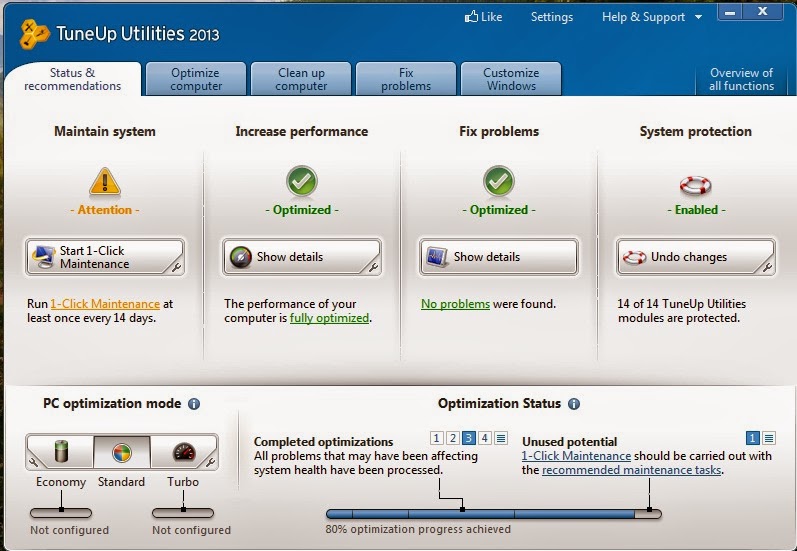

No comments:
Post a Comment